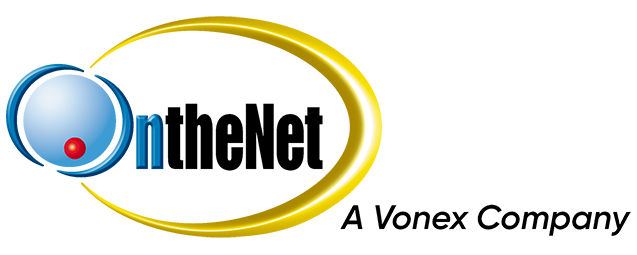In order to troubleshoot problems with your broadband connection, you must first determine what the symptoms of your problem are.
Synchronisation:
Commonly referred to as “Sync”, this is a procedure the modem performs to ensure that a connection can be made to a telephone exchange. The modem performs a series of self testing to determine the speeds that it is able to obtain.
Authentication:
Commonly referred to as “Auth”, Once the modem has Synchronization it will then begin sending requests to “Log-on” to your ISP to begin using the Internet.
Packet Loss:
Packet Loss occurs when data is transmitted over a network and then fails to reach its destination. This can be caused by a loss of sync, loss of auth, or a network has become heavily congested.
Checking for No Sync or No Authentication is quite easy and can usually be done by simply checking the LED lights on the front of the modem. See Below:

This (above) is an overview of the lights that can be seen on most standard ADSL Modems.
*The lights represented above may vary between makes and models of modems so it is always a good idea
to refer to the documentation provided with the modem.

Above is a live example of a Modem that has No-Sync & No Authentication.

Above is a live example of a modem showing Sync but no Authentication.

And finally, Above is a live example of a Modem showing both Sync and Authentication. This indicates that the modem has successfully connected to the ISP.
- Powercycle the modem. To do this, simply power off the modem (either via the switch on the modem or by removing the power cable from the back of the modem) for approximately 30-40 seconds and then power the modem back on.
- Use a handset from your telephone to check for dial tone and noise.
- If you hear noise on the line such as crackling, hissing, or other telephone lines crossing over yours, unplug your modem and if the noise continues you must contact the carrier of your Telephone Service.If the noise disappears when turning off the modem then check to ensure that all devices connected to the same telephone number are using ADSL Filters/Splitters OR a Centralised Filtering System. Centralised Filter Systems can be installed by any Austel Qualified Technician.
- Ensure that the telephone cable in use is no longer than 2-3 meters. It is also recommended that you replace the modem for testing purposes.
- Try plugging the modem into a different telephone wall socket (eg: kitchen socket) as the socket may be corroded. You only need the modem, power supply and the telephone cable for this step.
- You could also try using an alternate modem (preferably a different make and model) in case the modem may be faulty.
Onthenet will happily provide a loan modem for troubleshooting should stock be available.
- If the above steps have not helped, Please contact OntheNet Technical Support to log a fault. Note: It is essential that all troubleshooting steps are covered before requesting a fault. Should a technician be dispactched onsite, an Incorrect Call-Out Fee may be charged if all steps are not followed correctly.Onthenet can also use stability profiles in order to assist in stabilising the connection. A stability profile is a modification to your port that allows us to give your connection a lower SNR target which can, in some cases, increase performance.
- Powercycle the modem. To do this, simply power off the modem (either via the switch on the modem or by removing the power cable from the back of the modem) for approximately 30-40 seconds and then power the modem back on. If you have a separate router in use, powercycle that too.
- Using your web-browser, Log into the modems web-based configuration (refer to documentation on how to do this) and check that the modem is using the correct settings.
If you are unsure of the required settings, click here. - Factory Reset the modem (via the small button labeled ‘Reset’ on the back of the modem) and re-enter your details and see if this helps.
- You can also try using an alternate modem (preferably a different make and model) in case the modem may be faulty.
OntheNet will happily provide a loan modem for troubleshooting as long as there is stock available. - If the above steps have not helped, contact OntheNet Technical Support to log a fault. Note: It is essential that all troubleshooting steps are covered before requesting a fault. Should a technician be dispactched onsite, an Incorrect Call-Out Fee may be charged if all steps are not followed correctly. OntheNet are also able to check if an account has been disabled.
Causes for slow speeds may include: Shaped/Over Quota (applies to Personal plans only), Download/Upload of large files including Music, Movies, and Software on other machines using your connection, Troublesome Security Software, System Infections, and Faulty Hardware.
- Your connection could be experiencing interference from line noise caused by faulty filters or line issues which will need to addressed by a Field Technician.If you can hear scratching, screeching, or static on your line – remove the ADSL modem. If the noise disppears you will need to replace a filter.If the noise remains, contact your telephone carrier and have them lodge a fault to have a Field Technician attend to make necessary repairs.
- Are there other computers that use the same Internet Connection? Are they downloading movies, music, or software?
If so, they may be running Bittorent (Peer to Peer) Software.If this software is running, its best to advise that user to perform their downloads late at night during off-peak. - Powercycle the modem, sometimes the modems can freeze up due to excessive data flow.
- Virus and Trojan infections can occupy a large portion of your broadband speed. Ensure that your Anti-Virus is up-to-date and then run a scan on all computers that use this connection.
- If there is no infection, it could be possible that the Anti-Virus or Firewall in place is experiencing some issues and slowing the connection.
Most security software will offer a way to temporarily disable the protection. This is safe to do for a short period of time for testing purposes and will determine if the problem is software related. - Contact OntheNet Technical Support and ask if your account has been shaped (applies to Personal plans only). For more information on Shaping, click here.
- Try using an alternate modem (preferably a different make and model) in case the modem may be faulty.
OntheNet will happily provide a loan modem for troubleshooting as long as there is stock available. - If the connection is still running slow, the issue will need to be addressed with Network Engineers. The Engineers will require some pieces of information which can be obtained by running a Ping Test & Trace Route Test. Instructions on performing these can be seen here.
Please Note:
Speed Test results from Oz Speed Test, Speedtest.net, and other online Speed Evaluation websites are not acceptable methods for determining your speed and thus will not be accepted in our troubleshooting.
Dropouts are a periodic Loss of Sync caused by interference on the line and is commonly confused with No-Sync .
Usually the ADSL/DSL light should be solid, If the light is flashing on and off this indicates that Sync is being lost.
The most likely causes for Dropouts are:
- Missing or Incorrect Filtering.
- Damaged Telephone Cable.
- Audible Noise on the line (Sometimes due to a faulty Telstra Cable).
- Poor Internal Cabling and Sockets.
- Faulty Hardware (Malfunctioning Modem or Router).
- Fault with Telstra Cable or Problem within Telstra/OntheNet Network.
Troubleshooting a Dropout problem is nearly identical to troubleshooting a No-Sync problem
- As always, Powercycle the modem as an initial test in case the modem happens to be malfunctioning.
- Check that each device that connects to the same line as the ADSL Modem has an ADSL Broadband Filter or Splitter (eg. Telephones, Faxes, PABX/Commander Phone Systems, Eftpos, Alarm Systems, Foxtel Interactive).
- Use a handset from your telephone to check for line noise. If you hear noise on the line such as crackling, hissing, or other telephone lines crossing over yours, unplug your modem and if the noise continues you must contact the carrier of your Telephone Service.
- If each device is filtered, it is recommended that you perform an Isolation Test by unplugging ALL devices and filters that connect on the same line as the ADSL.
The time required to have the modem isolated varies depending on how often the connection drops, however, the minimum recommendation is for at least 1-2 hours.If the drops cease and you experience no further issues, than that is an indication that the filter/splitter is no longer functioning and will require replacement. - Try plugging the modem into a different telephone wall socket (eg. kitchen socket) as the socket normally in use might have some corrosion. You only need the modem and the telephone cable for this step.
- You could also try using an alternate modem (preferably a different make and model) in case the modem may be faulty.
OntheNet will happily provide a loan modem for troubleshooting as long as there is stock available. - If the above steps have not helped, contact OntheNet Technical Support to log a fault. Note: It is essential that all troubleshooting steps are covered before requesting a fault. An Incorrect Call-Out Fee may be charged if all steps are not followed correctly. OntheNet are also able to use stability profiles in order to assist in stabilising the connection.