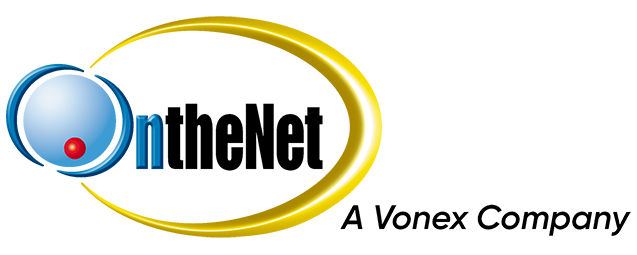This guide is for an OntheNet customer moving from one address to another.
Please Note: You will need the Account Number and Password for your OntheNet Toolbox .
If you do not have these details, contact us by calling 07 5553 9222.
How to Relocate your Internet Service.
- Browse to the OntheNet homepage and start the process by entering your NEW address in the ‘Check your address’ field.
- Next, follow the steps on this page to select a plan type, contract, VoIP and any Hardware options. This process is to order a new service at the new address.
- Once the plan and contract options have been selected, a ‘Proceed to Order’ button will show at the bottom of the page, click this to move to the next step.
- The first option you see on the next page will say “New or Existing Account?”. Select ‘Use existing account’ and you will be asked to log in – this is where you enter your account number and toolbox password.
- Once you have logged in, the page will show your details (name/contact information, etc) and will be automatically linked to the order. Feel free to add any Additional Contacts here if you wish. Click ‘Next’ to continue the order.
- You will now be asked about your “Existing Service”, select the option ‘I do not have an active phone or internet service at this address’. You will now see a section below labeled ‘Broadband Relocation’, select the option ‘Yes, I am relocating an OntheNet service’. Finally, select the Service you wish to relocate at the bottom of this page and click ‘Next’.
- The last page will show you a summary of the order, please advise your preferred date for service activation in the “Special Instructions” field (i.e. the date you plan to move in).
- Note: Cancellation of the existing service must be requested separately in writing, it will not occur automatically.