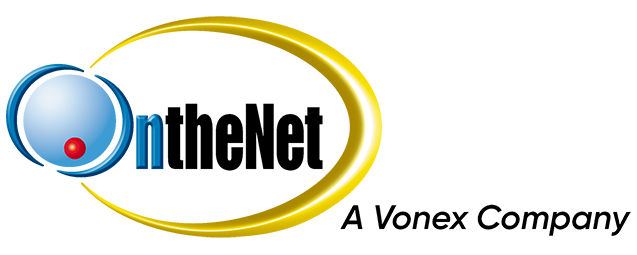With digital infections growing in both volume and sophistication it is not always feasible to simply block a sender anymore.
OntheNet allows the use of a ‘Spam/Not Spam’ or ‘Junk/Not Junk’ system that will gradually train our scanners to better detect popular trends and deal with them efficiently.
How does it work?
- Message is received. Various characteristics about the email are compared against other emails to determine if it is junk (spam) or not.
- If the message is clean, it is moved to the Inbox. Otherwise, it is moved to Junk.
- If a false positive occurs such as a legitimate email being detected as spam – the user can then decide if it is junk or not and then mark it as such by using the ‘Junk/Not Junk’ button.
- The target message will be moved to the appropriate folder automatically and its characteristics used to train the email scanners.
Characteristics submitted do not initiate immediate changes but rather gradual changes that will improve and “train” the system over time. No personal information is contained within these characteristics.
How do I use it?
There are three ways to interact with this system which are explained below.
- Webmail
- Your email client
- Manually
1. Login to webmail
OntheNet Email or Business Mail
2. You will notice a button in the webmail interface labelled ‘Junk’ or ‘Not Junk’ depending on which folder you are in.
3. A legitimate email marked as Junk may be corrected by pressing the ‘NOT JUNK’ button. This will move the email to the INBOX and submit its characteristics for assessment.
4. Alternatively, an email that is received which is Junk may be corrected by pressing the ‘JUNK’ button. This will move the email to the JUNK folder and will have its characteristics submitted for assessment.
5. No further action required.
There are many email clients available that have their own built in Spam control/Junkmail management.
For example, right clicking an email in newer versions of Outlook will show options for Junk which will allow you to block a sender, mark something as not Junk etc.
It is recommended you check your software’s documentation or website for more information regarding how they manage Spam and Junk.
This option allows for Junk and Non-Junk email to be submitted manually and is an alternative to using OntheNet Webmail or plugins. Characteristics submitted do not initiate immediate changes but rather gradual changes that will improve and “train” the system over time. No personal information is contained within these characteristics.
Junk and Non-Junk emails can be submitted manually for processing by forwarding the email as an attachment to one of two addresses:
- Report as Spam: otn-spam@onthenet.com.au
- Report as Not Spam (False Positive): otn-legit@onthenet.com.au
It is important that your message is sent as an attachment and not simply forwarded to the above addresses as this will not work.
OntheNet cannot cover all email clients and all updates however we have provided info below for a handful of them which should cover most situations.
To forward a message as attachment in…
Webmail:
- Use the Junk/Not Junk buttons (See Webmail section above).
- Use the “Forward as Attachment” option found in the dropdown menu.
Thunderbird: Right-click message and select “Forward-As” -> Attachment.
Mac Mail: Right Click Message and select “Forward as Attachment”.
Outlook:
- Double click the email to open it to a new window.
- Click the 3 small dots at the top of the new screen and click “Forward as Attachment”.
- Alternatively, click on ‘New Message’ to open a new window and drag the message from the previous Window into the new message and it will be added as an Attachment.
Please note that the above processes may look different depending on the layout of your email client.