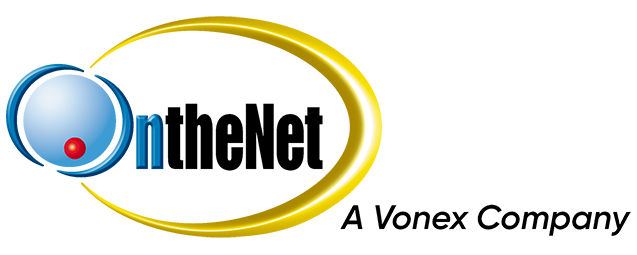This guide shows you how to configure an iPhone for Hosted Exchange.
1. Go to Settings then Mail, Contacts, Calendars
2. Tap Add Account and you should see the following page. Tap Microsoft Exchange.
3. Enter the following Exchange information and then tap Next
- Email: Your Hosted Exchange email address
- Domain: Leave blank
- Username: Your Hosted Exchange email address
- Password: Your Hosted Exchange password
- Description: What you would like as a description for this account
4. The iPhone will then try to verify the account.
- It it finds the server it will have “autodiscover.the.net.au” listed. If it does, tap Next to continue
- Otherwise, it may prompt for the server. Enter exchange.the.net.au and click Next
5. When successful, you will be prompted to select what you would like to sync with the iPhone. Once you have decided, tap Save
6. The mail account is now setup. Please allow up to two minutes for it work correctly. Depending on the version of iOS on the iPhone, you may get an error the first time you check your mail.
You can configure additional settings for the account under Settings > Mail, Contacts, Calendars. This allows you to fine tune how often you would like push updates and how much mail you want to keep on the iPhone.