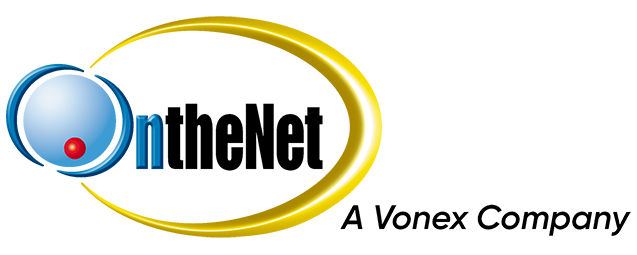This guide shows you how to configure Mac Mail for Hosted Exchange. Mac OS X Snow Leopard (v10.6) and up has native support for Microsoft Exchange.
1. Open Mac Mail, go to Preferences and add a new account.
2. Enter your Name, Email address, and Password and then click Continue.
3. Tick Take account online and then click Create.
4. You may get the following certificate warning on your first connection. To import this certificate into your Mac, click on Show Certificate.
5. Tick the box Always trust “*.the.net.au” when connecting… and then click Connect.
6. You will then be asked to enter your system password as it imports the certificate into your personal keychain.
7. If your domain does not have autodiscover setup in DNS correctly, Mac Mail will not be able to determine our Exchange server automatically. If this happens, you will see the following screen.
Enter the following details and then click continue.
- Account type: Exchange 2007
- Incoming Mail Server: exchange.the.net.au
- User Name: Your Exchange email address
- Password: Your password.
- Tick Address Book Contacts and iCal Calendars.
8. Tick Take account online and then click Create.