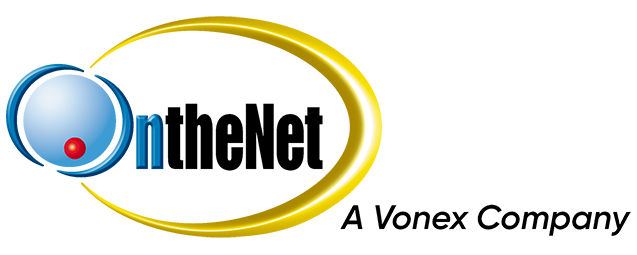This guide shows you how to set up an iPhone to work with your OntheNet email account (example@onthenet.com.au).
1. Go to Settings and select Mail, Contacts, Calenders.
2. Select Add Account.
3. Choose Other from Mail Account setup, if another account is already set up you can do this from iPhone options then choose Mail.
4. Select Add Mail Account
5. Enter the following details
- Name: your name eg John Appleseed
- Password: your email password
- Email Address: your email address eg username@onthenet.com.au
- Description: enter a description for this account (optional)
6. Choose POP as the Account Type.
7. For the Incoming Mail Server, enter the following details:
- Host Name: mail.onthenet.com.au
- User Name: username
- Password: password
8. For the Outgoing Mail Server, enter the following details:
- Host name: mail.onthenet.com.au
- User Name: username
- Password: password
9. Click Save
10. When asked for SSL Connection choose No.
11. After this is completed the Account should appear in the Mail Application on your iPhone.