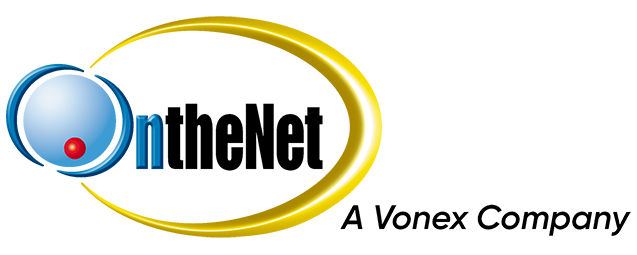This guide shows you how to set up Apple Mac Mail 8 and Apple Mac Mail 9 to work with your OntheNet e-mail account (example@onthenet.com.au). The settings are similar in other versions of Mac Mail therefore you can use this guide to help you setup other versions of Mac Mail.
1. Open Mac Mail, select Other Mail Account and then click Continue.
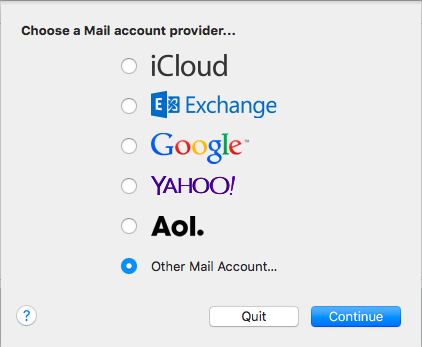
2. Enter Name, Email Address and Password and then click Sign In.
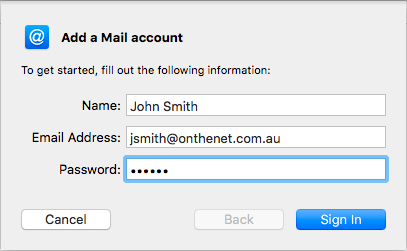
3. It will say “Unable to verify account name or password”.
Enter the following details and then click Sign In.
- User Name: enter your email username
- Account Type: select POP if on main computer or IMAP if on secondary
- Incoming Mail Server: mail.onthenet.com.au
- Outgoing Mail Server: mail.onthenet.com.au
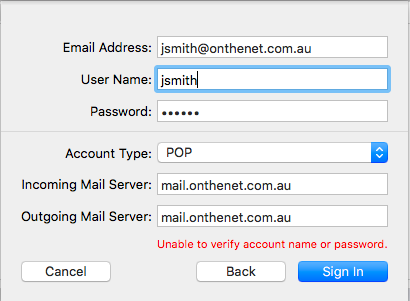
4. Click Mail and then Preferences.
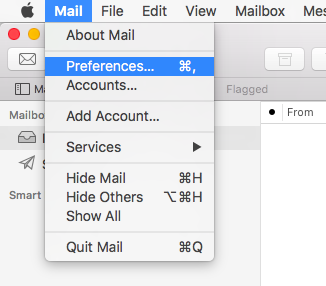
5. Click Advanced and change the settings as follows:
- Untick Automatically detect and maintain account settings
- Untick Use SSL
- Tick Allow insecure authentication
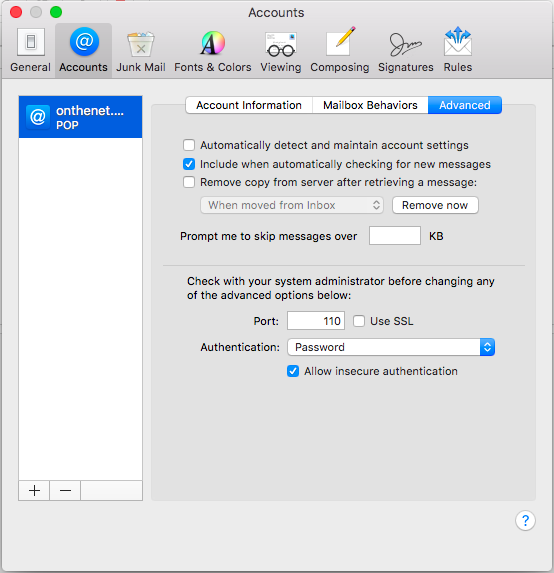
6. Click General and Save when it prompts you.
7. Click Accounts and in the Outgoing Mail Server (SMTP) drop down list select Edit SMTP Server List…
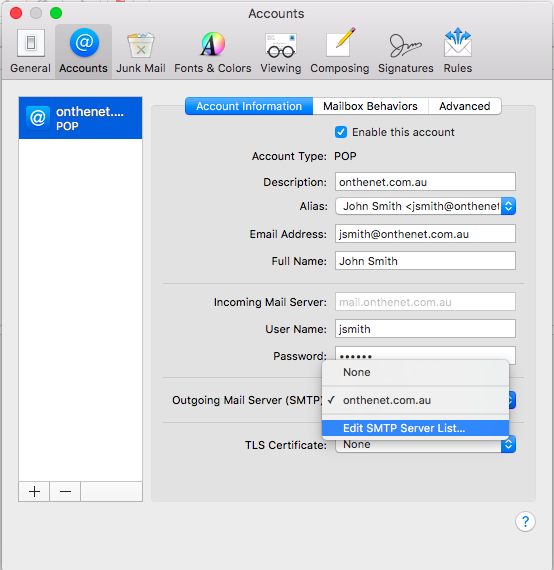
8. Click on Advanced and change the settings as follows:
- Untick Automatically detect and maintain account settings
- Untick Use SSL
- Authentication: select Password
- Tick Allow insecure authentication
- Enter User Name and Password
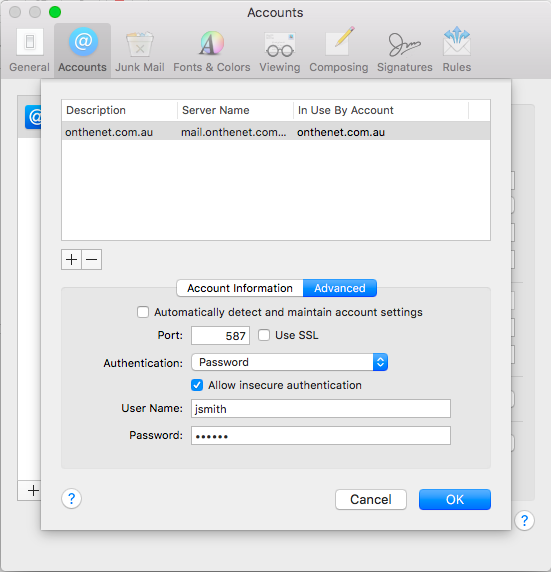
9. Click OK.
10. Close the Accounts window and send an email to your email address to test sending and receiving.