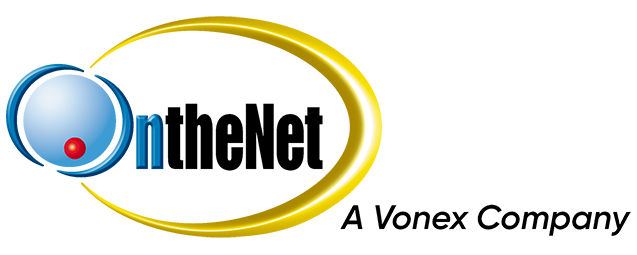Below is an example of a Mailbox Quota email notification sent by OntheNet:
From: "OntheNet Support" <support@onthenet.com.au> Date: 30 May 2019 at 11:15:01 PM GMT+10 Subject: Important message - your mailbox is almost full Mailbox has reached 90% of its allocated quota Please be advised that your mailbox disk usage is currently at 90% of its allocated quota. This may be due to one of the following scenarios: 1. There is e-mail in your account which hasn't been downloaded as yet leaving an insufficient amount of storage. 2. Your email client could be set to leave a copy of each message on the server. Please ensure your mail is regularly downloaded and/or cleared from our servers to prevent this message from appearing. You may also refer to the Support FAQ for Over Quota for further instructions. If you require any assistance in addressing this issue, please don't hesitate to contact OntheNet Support on (07) 5553 9222 or support@onthenet.com.au.
This is applicable to both Personal and Business Mail services with OntheNet.
- The mailbox has not been checked in some time and has accumulated excess mail.
This can happen if you have not used web-mail or your email client to check and/or remove messages. - Larger than normal emails may have arrived that are too large to fit into the mailbox.
- Your mail program may be leaving copies of emails in the mailbox on our servers for extended periods of time.
When your mailbox reaches 100% capacity the mailbox will lock itself and will no longer be able to accept new messages.
Messages sent to the mailbox will be rejected and delivered back to the sender with a Non-Delivery Report stating that the mailbox is too full to accept new messages.
If the mailbox is not completely full but still has some room left it can only accept mail proportional to the remaining quota. E.g. If a 100 megabyte mailbox is currently using 75 megabytes it may only accept emails 25 megabytes or smaller.
This is similar to your real-world letterbox where, if you go on holidays or do not check your letterbox for some time, the mail will simply pile on the ground or the postal worker may have difficulty placing mail into the box.
Webmail
The easiest method for Personal and Business Mail users is to login via webmail and ensure that the Inbox and the other folders are free of unnecessary mail.
All folders in webmail, including but not limited to the trash, will consume mailbox space so it is strongly recommended to keep these as empty as possible.
It is advised to pay attention to large email sizes such as those with attachments that exceed 1Mb in size as these will consume as much as 3x that of a standard text-only email. Perhaps try saving the email and/or its contents to your personal computer.
Email Client – POP3
POP3 is a server mail protocol used in email clients such as Microsoft Outlook, Windows Live Mail, Mac Mail, and Thunderbird.
It is designed to make a connection to the ISP mail server, check for new messages, download the message to your personal computer and then remove the original copy from the server ensuring no quota is consumed.
Most present-day email accounts also provide a feature with POP3 called “Leave a copy of messages on the server” + “Remove messages from server after…” (Microsoft Outlook) OR “Remove copy from server after retrieving a message…” (Mac Mail)
This feature downloads a copy to your personal computer and then leaves a copy on the mail server for a specified period of days after which it is removed. While this is useful for using POP3 in conjunction with mobile devices it can also consume higher quota space if mail is left on the mail server too long.
The recommended length of time for which you should set this feature for is 2-3 days.
Email Client – IMAP
IMAP is the opposite of POP3. All interactions whether it be sending or receiving emails is done directly on the mail server and unlike POP3 the mail will not be downloaded to your personal computer and then removed.
This means that when you receive or send an email, even if you are using an email program like Outlook or Mac Mail, this is all done on the server and it will consume your quota space unless you are regularly maintaining your mailbox and removing unnecessary mail from ALL folders.
While this method is popular with the likes of Gmail, Yahoo and other cloud-based services – ISP mailboxes tend to be much smaller and are typically considered a waypoint for mail and not a long-term storage place.
Therefore, this method is typically only recommended for use with mobile devices where you have a personal computer setup with POP3 which will be maintaining the mailbox.
Traditionally, email was not intended for use with multiple devices. When email first emerged, it was generally only used on a single personal computer. Today, most people carry multiple devices and have varying locations where they want to check their mail.
While there are many cloud-based services that cater to this particular need and offer enormous quota, some people still use small-sized ISP provided mailboxes and manage it using POP3 or IMAP.
If you have such a mailbox, you may want to use it on multiple devices such as a smartphone, a tablet or some other smart-enabled device in addition to your personal computer.
To do this you will need to do the following:
| Computer | Additional Devices | |
|---|---|---|
| Protocol | POP3 | IMAP |
| Incoming Port | 110 | 143 |
| Outgoing SMTP Port | 25 or 587 | 25 or 587 |
| SMTP Authentication | Recommended | Recommended |
| Leave copy on server? | Yes | No, Not Applicable |
| Remove from server? | Recommended 1-3 days | No, Not Applicable |
| Deleted Items | N/A | Account settings → Permanently Erase or Purge. If asked, use shortest time period possible to ensure deleted items are purged promptly. |
While this arrangement can be modified to your suiting this should give you an idea of the setup you need.
For example, you could do this setup with a tablet and any additional phones.
Typically, the set-up above should prevent you from reaching 100% of your allocated mailbox quota.
Unfortunately, you never know when you may receive excessive volumes of email/s or emails which contain very large attachments (i.e. attachments exceeding 1MB)
Should this be the case, we recommend logging in via webmail and holding the key combination SHIFT + DELETE on any emails you wish to delete.
Performing this keystroke combination will immediately delete the email instead of copying and/or moving the email to the trash.
Click here to access your OntheNet Webmail. If you are unsure which webmail you need to access, please contact Technical Support.