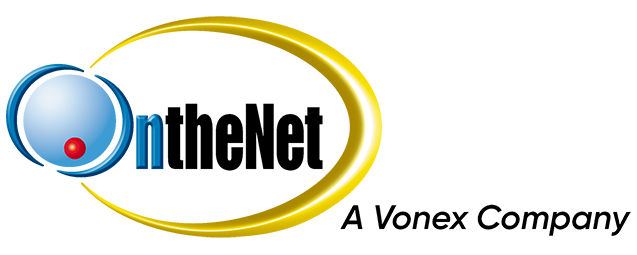This guide shows you how to set up Microsoft Outlook 2010 to work with your OntheNet email account (example@onthenet.com.au).
1. Open Microsoft Outlook, select File.
2. Once in the Info screen, select Add Account.
3. Now select Account Settings and select Account Settings.
4. Select New under the E-mail tab.
5. Now select E-mail Account and click Next.
6. Select Manually configure server settings or additional server types, and then click Next.
7. Now select Internet E-mail and click Next.
8. Fill out the settings as they are on your Service Details remembering to select remember password and Test Account Settings once you’re done.
9. If it is successful and you see Congratulations, press Close and then Next.
10. You have successfully configured your mail client. Simply select send/receive on the main screen to receive your emails.