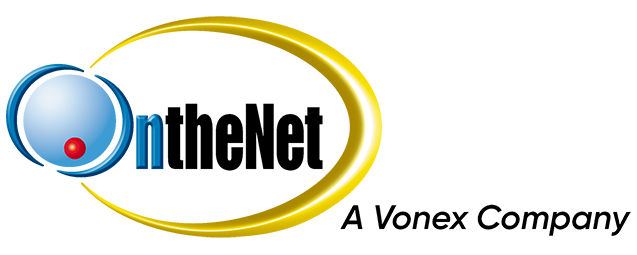This guide shows you how to set up Spam Filters in Mac Mail to work with your OntheNet email account (example@onthenet.com.au).
1. Open Mac Mail, go to Mail and then Preferences
2. Click on the Rules
3. Click ADD RULE
4. Enter a Description for the rule eg OntheNet Spam Filter
5. Set the condition of the rule to any so that it reads “’If any of the following conditions are met:”
6. You will need to tell the rule where to look. In this case we want it to look in the Subject of all emails for the phrase Spam? with braces around it.
It should look like this:
7. Then, we want to make sure that the email is deleted. Set the action to Delete Message.
8. Click OK.
9. You will be asked if you wish to apply the rule, click Apply
You have now setup Mac Mail filters to remove spam emails.