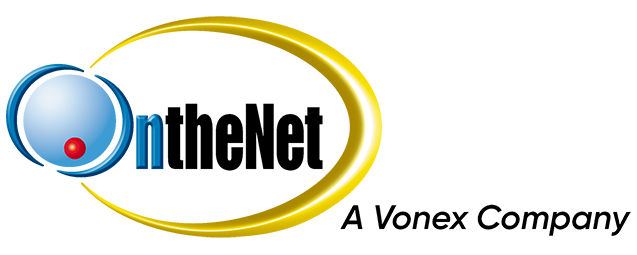This guide shows you how to set up spam filters in Microsoft Outlook 2007 to work with your OntheNet email account (example@onthenet.com.au).
1. In Microsoft Outlook, select Tools and then Rules and Alerts
2. In the Rules and Alerts window, select New Rule
3. In the rules wizard under ‘Start from a blank rule’ select Check messages when they arrive and click Next
4. In the Rules Wizard tick with specific words in the subject and in the Edit the rule description box click on specific words
5. Type {Spam?} in the top box, click add and then OK
6. You are now back at the Rules Wizard, select Next down the bottom
7. Select Delete it from the action window and then select Finish
8. You now have spam filters.