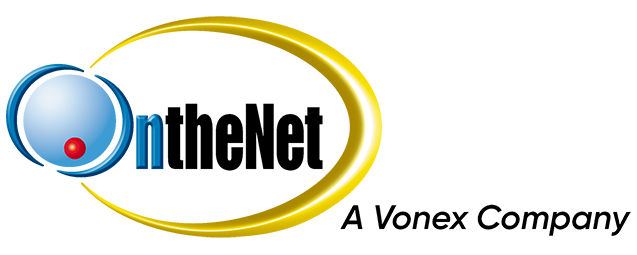This guide shows you how to set up spam filters in Mozilla Thunderbird to work with your OntheNet email account (example@onthenet.com.au).
1. In Mozilla Thunderbird, select Tools and Message Filters
2. In the Message Filters window, click New
3. In the Filter rules window type Spam in the Filter Name box and select Match any of the following. Type {Spam?} in the empty box.
4. You should now have something that resembles the picture below. Click the X to close the window and now you have Spam filters.