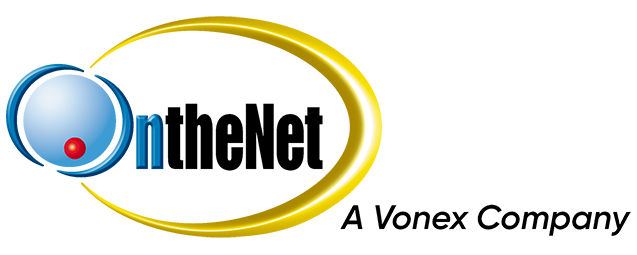Fax to Email allows you to send and receive faxes via email. Below are instructions for configuring your fax settings and how send a fax. If you need assistance please contact Technical Support.
Fax to Email is only available with some of our VoIP products and charges may apply.
Before you can send or receive faxes you’ll need to configure your Fax settings in Toolbox.
- Log in to the OntheNet Toolbox.
- Select VoIP in the Toolbox navigation menu to find your VoIP service.
- Follow the instructions below to setup your fax number, authorised senders & fax header.
Fax Number
Before you can receive faxes you need to setup your fax number.
- Click Numbers.
- Identify the number that you want to setup as your fax number and click the pencil icon in the Call/Fax Forwarding column to edit the settings for that number.
- In the Call Forwarding Edit window click Use this number to receive faxes.
- In the Fax to Email Forwarding Edit window enter the Email Address to Receive Faxes. This is the email address that will receive faxes that are sent to your fax number.
- Click Save.
- Click on Fax and you should now see your fax number & fax to email recipient displayed.
Note: A number that is enabled for fax cannot also receive phone calls.
Authorised Senders
Before you can send a fax you need to tell us the domain name/s that you use for email.
- Click Fax
- Under Authorised Senders click on Authorise a domain name
- Enter a Domain Name (do not enter a full email address, see example below)
- Click Save
Please Note:
- Anyone with the ability to send email from an authorised domain name will be able send faxes.
- The same domain name cannot be an authorised sender for more than one VoIP service.
- You must be the registered owner of the domain name. Public domain names such as gmail & hotmail cannot be added.
Example: If you want to be able to send a fax from the email address john@example.com you will need to add the domain name ‘example.com’ as an authorised sender. Once you have added this domain name, anyone else with an email address for the same domain name will also be able to send a fax (eg. sarah@example.com).
Fax Header
You can modify the information that displays in the header of faxes you send. Some fax machines/services will not receive the fax header information therefore we recommend including a cover page with each fax.
- Click Fax
- Under Fax Header click the pencil icon to edit the header information.
- In the Fax Header Edit window:
- Select a Phone Number (optional)
- Enter a Company Name (optional)
- Click Save
Once you have setup Fax to Email (instructions above) sending a fax is as simple as attaching your fax to an email. All outbound faxes incur call charges as per the call rates for your service.
- Create a new email within your preferred email client.
- In the To address field enter a single recipient in the following format: faxnumber[at]myfax[dot]onthenet[dot]com[dot]au
- “faxnumber” is the number you are sending the fax to.
- [at] is the @ symbol.
- [dot] is the . symbol.
- Attach your fax to the email (PDF format only).
- Leave the subject field and message body blank as it will not be transmitted with the fax.
- Send the email.
- You will receive a successful or failed notification.
If the fax fails check the error notification for the failure reason. The fax will fail if:
- the domain you are sending from is not authorised (see setup instructions above), or
- you have attempted to send the fax to multiple fax numbers, or
- the size of your email is larger than 50MB.
Note: If multiple PDF files are attached they will be sent as separate faxes. If other file types are attached they will not be transmitted.
When your fax number receives a fax OntheNet converts it to a PDF and sends it via email to your nominated recipient. To setup your fax number and email recipient please refer to the instructions above.
Please note:
- Faxes will not be received if your Fax to Email Recipient’s mailbox is full (over quota).
- Faxes may be delayed or not received if your Fax to Email Recipient’s mail server or mail host is offline (this will depend on the mail provider).
- OntheNet cannot provide a copy of the fax if delivery of the fax fails or if the email/attachment is deleted or lost.