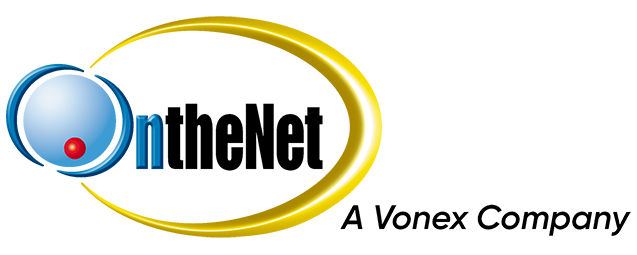On this page you will find guides for the most commonly used features of our hosted PBX services. Please contact Technical Support if you need assistance or cannot find the information you are after.
If you are not using Yealink handsets supplied by OntheNet the feature codes, buttons or softkeys may not function exactly as described below.
To setup a conference call between three parties.
- While on a call, press the Conference softkey (or Conf, Confrnc). This will put the called party on hold.
- Dial the extension or phone number of the third party you wish to join the call.
- Once the third party has answered, press the Conference softkey (or Conf, Confrnc) to join all parties into a single call.
When you are finished, simply hang up to end the conference call or press the Split softkey which will split the conference into individual calls and put them both on hold.
Blacklisting a number will prevent anyone that is using that number as their caller ID from ringing your PBX. This is a system-wide feature ie. you cannot block a number calling just one of your extensions.
To update the blacklist please email Technical Support with your service ID and the phone number you wish to block or unblock.
There are three options for call forwarding;
- Always / All (unconditional) – Forwards all calls regardless of the extension state.
- Busy – Forwards calls when the extension is on a call, or set to Do Not Disturb (DND).
- No Answer / Unavailable – Forwards calls when the phone rings out or is unavailable (eg. unregistered).
| Option | Description |
|---|---|
| Enable |
|
| Disable |
|
Please contact Technical Support to setup parking buttons (Yealink handsets only).
There are two options for transferring calls.
- Attended Transfer – allows you to speak with the person you are transferring the call to before you transfer the call.
- Blind Transfer – the call will be transferred without you speaking to the person you are transferring it to.
| Option | Description |
|---|---|
| Attended Transfer |
|
| Blind Transfer |
|
Pickup a call that is ringing on another extension.
Method 1:
- Lift the handset and press the More softkey.
- Press the DPickup softkey.
- Enter the number of the ringing extension.
Method 2:
- Dial ** followed by the extension you wish to pickup eg. **1001 to pickup a call ringing on extension 1001.
The Do Not Disturb (DND) feature sets the extension to unavailable so that inbound calls are treated as if the extension is busy.
| Option | Description |
|---|---|
| Enable or Disable | Press the DND softkey to enable or disable. |
Allows anyone in the pickup group to pickup a call that is ringing on another extension.
Yealink Handsets
- Lift your handset and press the GPickup softkey.
Softphones or Other Handsets
- Dial *8#
Please contact Technical Support to setup a paging group.
The following information is for traditional voicemail accessed via the handset. If you have chosen voicemail to email the messages cannot be accessed via a handset.
To check messages or setup mailbox options dial the feature code and follow the prompts.
| Option | Feature Code | Description |
|---|---|---|
| Personal Mailbox | *97 | You will be prompted to enter the voicemail PIN for the extension you are dialling from.
Note: This feature is disabled by default. Please contact Technical Support if you wish to enable it. |
| Group Mailbox | *98 | You will be prompted to enter the mailbox ID (extension number) for the mailbox you wish to access and then you will be asked for that mailbox’s PIN. Note: This can also be dialled as *98[mailbox ID] and then you will only be prompted for the PIN. |